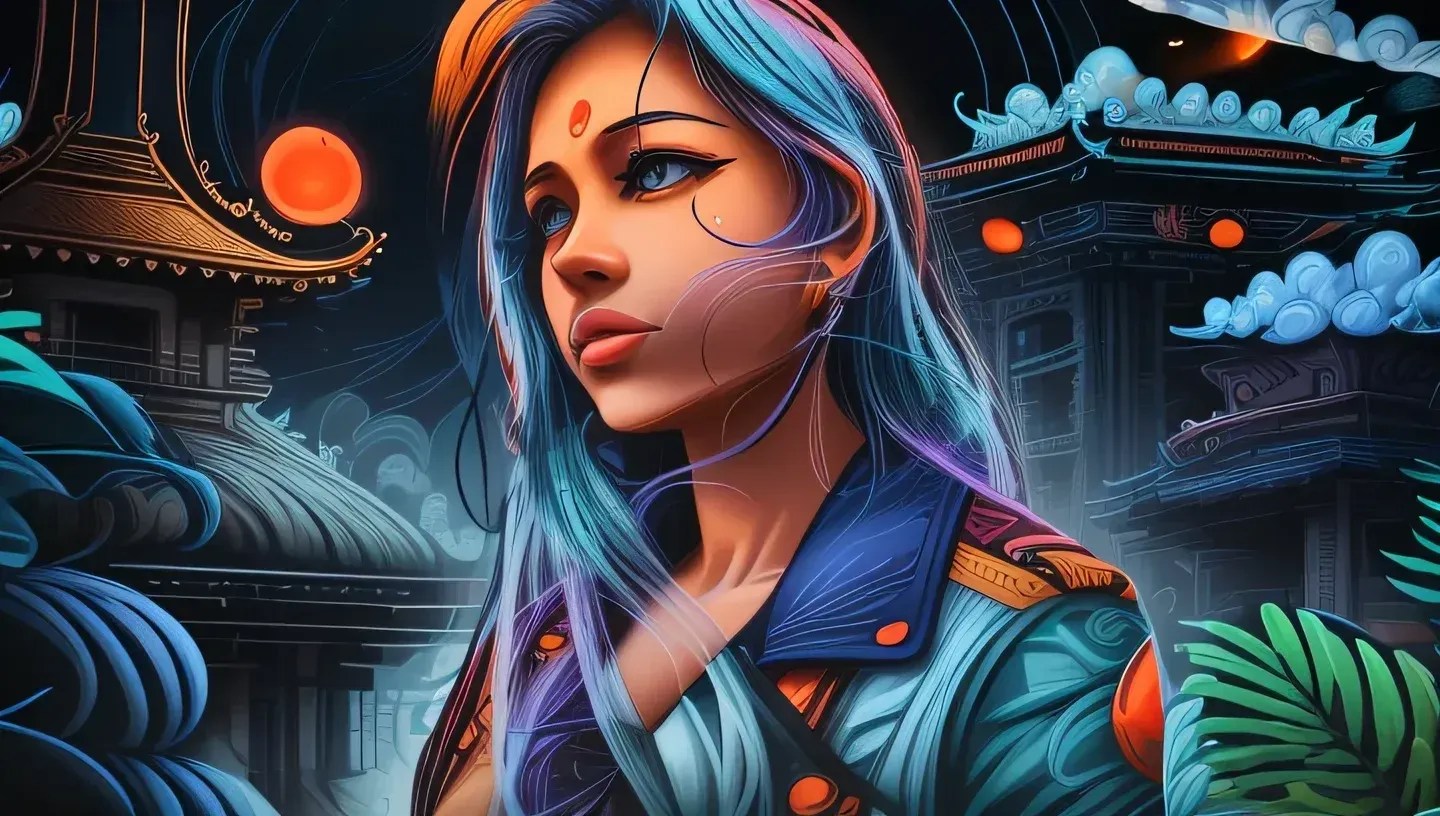How to Accelerate Image Rendering in Stable Diffusion: Quick Tips and Optimizations
Table of Contents
1. Introduction
The realm of digital image rendering has evolved significantly in recent years, particularly with advanced AI technologies. Among these, Stable Diffusion stands out for its ability to generate images based on textual descriptions. However, a common frustration among users is the time it takes for these images to render. If you find yourself waiting too long for your images to come to life, fear not! In this blog post, we will explore a quick and easy fix that can potentially speed up your renders by up to 50%. Moreover, we will discuss additional tips that can further enhance your rendering efficiency on Nvidia graphics cards. Let’s delve into the optimization process that can transform your rendering experience.
2. Understanding Stable Diffusion Rendering
Before diving into the optimizations, it's essential to grasp how Stable Diffusion works. At its core, Stable Diffusion utilizes advanced machine learning algorithms to generate images based on the input it receives. This process, although powerful, can be resource-intensive. The rendering speed depends heavily on your hardware configuration, particularly the graphics processing unit (GPU) you are using. Users of Nvidia cards are in luck, as there are specific settings and configurations that can significantly enhance performance. A streamlined rendering process not only saves time but can also lead to a smoother workflow, allowing creators to explore their ideas more freely.
3. Editing User.bat for Optimization
The first actionable step to improve rendering speed lies in editing the User.bat file within the Stable Diffusion directory. This file contains various settings that dictate how the rendering process operates. Follow these steps for optimization:
-
Navigate to the root Stable Diffusion directory.
-
Locate the User.bat file and right-click on it.
-
Select Edit. (For Windows 11 users, you may need to choose Show more options first.)
-
Add --xformers to the existing command line.
-
Save the changes and close the file.
-
Double-click the file to restart Stable Diffusion.
On the first application of this fix, a message will indicate that xformers are being installed. Following the installation, a confirmation message stating the successful launch with the added arguments will appear. This adjustment can lead to a noticeable increase in rendering speed, making it a vital first step.
4. Increasing Batch Size for Speed
After applying the initial fix by editing the User.bat file, the next optimization involves adjusting the batch size. A larger batch size can lead to more efficient processing, thus speeding up rendering times. Here’s how to implement this change:
-
Set the batch size to around four. This change enables VRAM dumping between each image generation, facilitating quicker processing.
-
Understand that increasing the batch size beyond a certain point may yield diminishing returns; performance improvements tend to plateau after reaching a specific size.
By experimenting with different batch sizes, users can find the optimal configuration for their unique systems, which can result in significant speed boosts when creating images.
5. Disabling Live Preview for Efficiency
Another effective method to enhance rendering speed is to disable live preview mode during image generation. While live previews may seem useful, they can actually hinder performance due to the additional processing required. To disable live previews, follow these steps:
-
Open the settings tab in your Stable Diffusion interface.
-
Click on Live Preview in the left sidebar.
-
Uncheck the box for live previews.
-
Optionally, set the live preview display period to -1, which ensures that images are only displayed after the entire batch has been rendered.
-
After applying these settings, reload the user interface.
This simple tweak can lead to a more efficient rendering process, allowing you to focus on the final results rather than the intermediate previews.
6. Conclusion
In conclusion, enhancing the rendering speed of images in Stable Diffusion can be achieved through several straightforward optimizations. By editing the User.bat file to include the --xformers argument, adjusting the batch size, and disabling live previews, users can experience significant improvements in their rendering times. These techniques are particularly effective for those utilizing Nvidia graphics cards, which are known for their robust processing capabilities. As technology continues to advance, implementing these optimizations not only saves time but also enriches the creative process, enabling artists and creators to bring their visions to life more efficiently. Embrace these tips, and witness the transformation in your rendering experience!