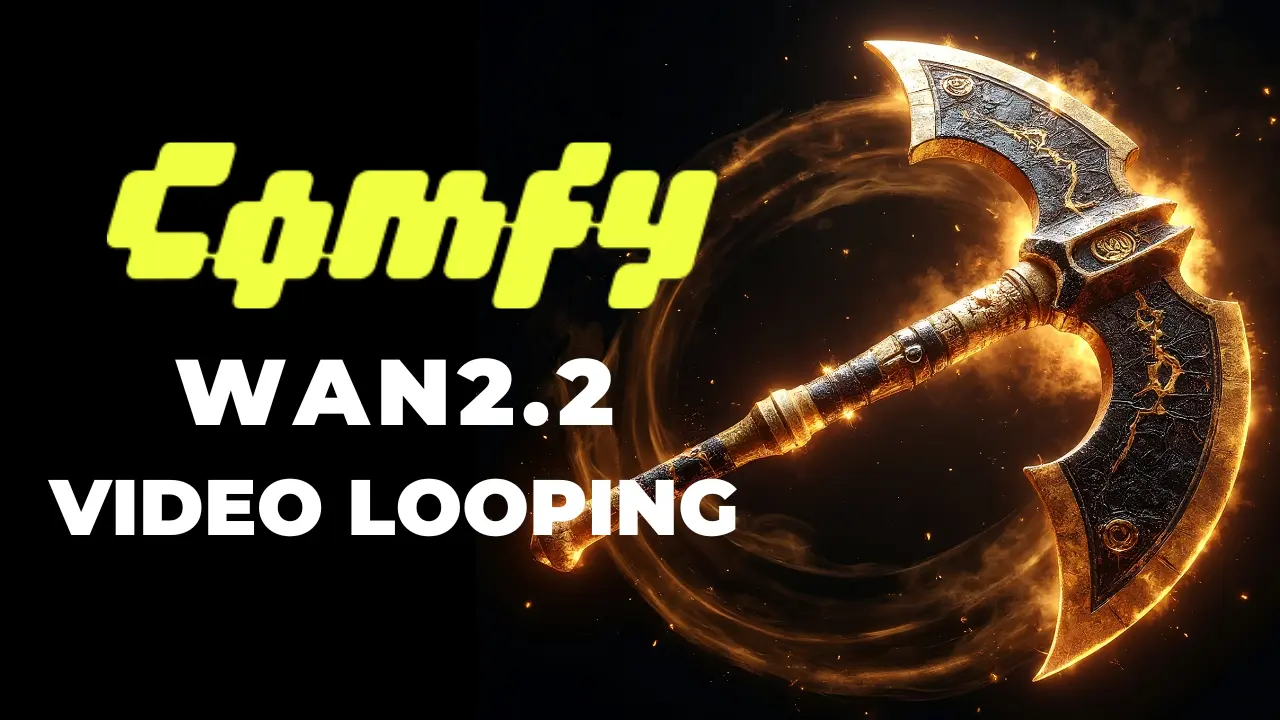How to Enhance Image Generation with IP-Adapter Models in Stable Diffusion

Table of Contents
1. Introduction
In the realm of visual content creation, image prompting has emerged as a transformative technique, enabling artists and designers to integrate images with textual prompts effectively. This capability expands creative possibilities beyond traditional text-only prompts, empowering users to influence the resulting image's composition, style, and color palette. This guide provides a comprehensive overview of utilizing image prompts within the Stable Diffusion framework, specifically leveraging the ControlNet and its IP-Adapter models.
2. Requirements for Image Prompts
To start off let's make sure we have all the required extensions and models to begin. Here’s what you need.
Stable Diffusion
This tutorial employs the widely-used and free Stable Diffusion WebUI. Compatible with Windows, Mac, and Google Colab, it offers versatile usage. Check out our Stable Diffusion Installation Guide for windows if you haven’t already.
ControlNet
You will also need ControlNet installed, and updated to its latest version. Check out our ControlNet Installation Guide for a detailed explanation on how to do that: How to Install ControlNet Extension in Stable Diffusion (A1111)
IP-Adapter Models
Lastly you will need the IP-adapter models for ControlNet which are available on Huggingface.co There are a few different models you can choose from.
For this tutorial we will be using the SD15 models. I recommend downloading these 4 models:
-
ip-adapter_sd15.safetensors - Standard image prompt adapter
-
ip-adapter-plus_sd15.safetensors - Plus image prompt adapter
-
ip-adapter-full-face_sd15 - Standard face image prompt adapter
-
ip-adapter-plus-face_sd15.safetensors - Plus face image prompt adapter
After downloading the models, move them to your ControlNet models folder.

3. Understanding Image Prompting in Stable Diffusion
Relying solely on a text prompt for generating desired images can be challenging due to the complexity of prompt engineering. An alternative approach involves using an image prompt, supporting the notion that "an image is worth a thousand words".
You have the option to integrate image prompting into stable diffusion by employing ControlNet and choosing the recently downloaded IP-adapter models. The image prompt can be applied across various techniques, including txt2img, img2img, inpainting, and more.
Lets Introducing the IP-Adapter, an efficient and lightweight adapter designed to enable image prompt capability for pretrained text-to-image diffusion models. For more information check out the comparison for yourself on the IP-adapter GitHub page. For now, let's initiate the use of image prompting with the IP-Adapter models.
4. Implementing IP-Adapter Models in Image Generation
To begin utilizing IP-Adapter models in your image generation process, follow these steps:
-
Initial Generation: Start by generating an image without using an image prompt. For example, set a checkpoint for the model, input a prompt describing the scene, and use standard sampling methods.
-
Incorporate Image Prompts: Subsequently, introduce an image prompt using the IP-Adapter model. In the ControlNet interface, import an image (e.g., a woman sitting on a motorcycle), activate ControlNet, and select the appropriate model (e.g., ip-adapter_sd15).
-
Control Weight Exploration: Experiment with varying control weights to observe how adjustments influence the transformation of the original image, achieving more pronounced effects with higher weights. Additionally, explore the ip-adapter-plus_sd15 model, which offers robust capabilities but may require lower control weights, particularly for facial details.
5. Using IP-adapter (txt2img)
Initially, I will produce an image without utilizing an image prompt within the txt2img tab in Stable Diffusion. Subsequently, I will introduce the image prompt to observe the contrast. Let's examine the initial generated image using only a positive prompt:
 - Checkpoint: Photon_v1
- Checkpoint: Photon_v1
-
Prompt: a medium shot of a 25yo european woman standing in a bust street, dawn, bokeh background, <lora:add_detail:1>
-
Sampling Method: Euler a
-
Sampling Steps: 30
-
Width & Height: 768x768
-
CFG Scale: 7
IP-Adapter (ip-adapter_sd15)
Now, let's begin incorporating the first IP-Adapter model (ip-adapter_sd15) and explore how it can be utilized to implement image prompting. Open ControlNet, import an image of your choice (woman sitting on motorcycle), and activate ControlNet by checking the enable checkbox.
 - Control Type: IP-Adapter
- Control Type: IP-Adapter
- Model: ip-adapter_sd15
Take a look at a comparison with different Control Weight values using the standard IP-Adapter model (ip-adapter_sd15). Notice how the original image undergoes a more pronounced transformation into the image prompt as the control weight is increased.
 ### IP-Adapter plus (ip-adapter-plus_sd15)
### IP-Adapter plus (ip-adapter-plus_sd15)
The plus model is quite powerful, typically reproducing the image prompt very accurately, but it struggles on faces with a higher Control Weight in my testing. I recommend using a low Control Weight value when using the IP-adapter plus model.
Take a look at the results below, using the same settings as before.

6. Face Swap with IP-Adapter (txt2img)
Just as before we will generate an image of a face without using an image prompt, then later we will use ip-adapter-full-face & ip-adapter-plus-face models to see the difference. Below you can find the initial image we generated without employing image prompting:
 - Checkpoint: Realistic Vision V5.1
- Checkpoint: Realistic Vision V5.1
-
Prompt: medium shot of a woman with blonde hair, 8k uhd, dslr, soft lighting, high quality,
-
Sampling Method: Euler a
-
Sampling Steps: 30
-
Width & Height: 768x768
-
CFG Scale: 7
IP-Adapter Full Face (ip-adapter-full-face)
Next, we'll delve into the IP-Adapter designed for faces, operating similarly to previous models but necessitating an image containing a face. Let's incorporate a face image (Jutta Leerdam) into ControlNet to observe the distinctions.
-
open up ControlNet and drag in any image of your choice.
-
Enable ControlNet by clicking the "enable" checkbox.
-
Enable Pixel Perfect
-
Control Type select IP-Adapter
-
Model: ip-adapter-full-face
 Examine a comparison at different Control Weight values for the IP-Adapter full face model. Notice how the original image undergoes a more pronounced transformation into the image just uploaded in ControlNet as the control weight is increased.
Examine a comparison at different Control Weight values for the IP-Adapter full face model. Notice how the original image undergoes a more pronounced transformation into the image just uploaded in ControlNet as the control weight is increased.
 ### IP-Adapter Plus Face (ip-adapter-plus-face)
### IP-Adapter Plus Face (ip-adapter-plus-face)
For even more facial resemblance you can select the ip-adapter-plus-face model, as it is even more powerful. I recommend this one as the outcome looks a little better. Just see the results for yourself, I used the same generation settings as before.

7. Using IP-Adapter for Color Palette (txt2img)
We can use the IP-adapted to set a color palette in our generated images. To do this and show the difference with and without the IP-Adapter model I will first generate an image with ControlNet disabled. I used the following settings to generate an image.
-
Checkpoint: Photon_v1
-
Prompt: photograph of a woman face, <lora:add_detail:0.7>
-
Sampling Method: Euler a
-
Sampling Steps: 20
-
Width & Height: 768x768
-
CFG Scale: 7
 Now enable ControlNet with the standard IP-Adapter model and upload a colorful image of your choice and adjust the following settings.
Now enable ControlNet with the standard IP-Adapter model and upload a colorful image of your choice and adjust the following settings.
-
Control Type: IP-Adapter
-
Preprocessor: ip-adapter_clip_sd15
-
Model: ip-adapter_sd15
-
Control Weight: 0,75 (Adjust to your liking)
 Now press generate and watch how your image comes to life with these vibrant colors! Just look at the examples below.
Now press generate and watch how your image comes to life with these vibrant colors! Just look at the examples below.
 For the last example I also set the Ending Control Step to 0,7. I recommend experimenting with these settings to get the best result possible.
For the last example I also set the Ending Control Step to 0,7. I recommend experimenting with these settings to get the best result possible.
8. Conclusion
In conclusion, you've successfully navigated the diverse capabilities of Stable Diffusion, ControlNet, and the powerful IP-Adapter models. This tutorial has equipped you to master composition, style, and even facial features in your generated images. Importantly, it's essential to note that the IP-Adapter models offer even more possibilities beyond what we covered here.
For a deeper exploration of the IP-Adapter's potential, including advanced functionalities not covered in this tutorial, I encourage you to visit the IP-Adapter GitHub page. There, you'll find comprehensive information and resources to enhance your understanding and creativity.
Congratulations on completing the tutorial, and best of luck on your continued exploration of image generation possibilities with the IP-Adapter models!